You can use PowerISO as ISO extractor in three ways, using the main program, using the shell context menu, or using the drag-and drop.
Usage1: Extractor ISO file using the main program:
- Run PowerISO, click the "Open" button on toolbar or choose "File > Open" menu to open an existing iso file. You can also open the iso file by simply double clicking on it.
- Click the "Extract" button on toolbar. PowerISO shows the iso extractor dialog.
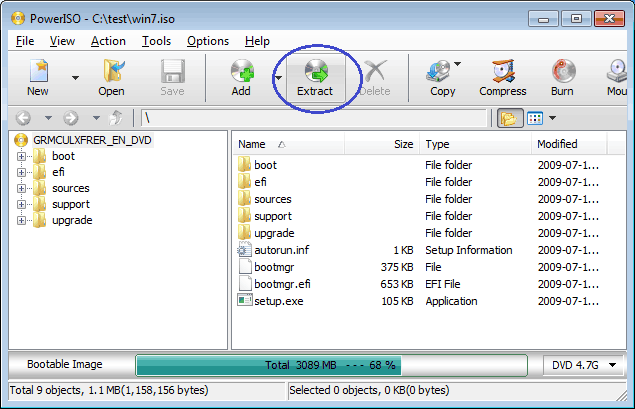
- Choose the destination folder, then click "OK" to start extracting.
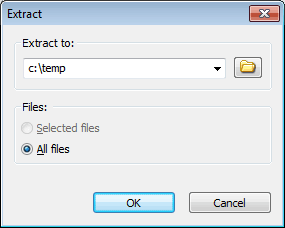
Usage2: Extract ISO file using the shell context menu:
- Open "My Computer" and select the iso file which you want to extract.
- Right-click on the file selected, the shell context menu will popup.
- Choose the menu "Extract here using file names and folders".
- The iso extractor will start to run. It will automatically create a folder using the file name, and extract all files in the iso file to this folder.
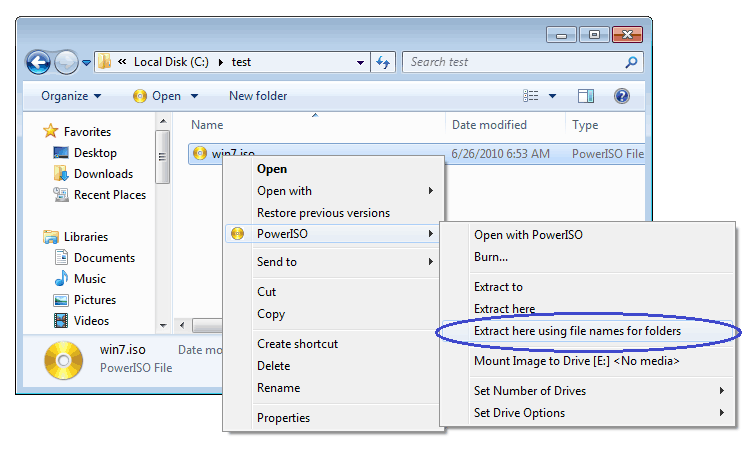
Usage3: Extract ISO file using the drag and drop:
- Run PowerISO, click the "Open" button on toolbar or choose "File > Open" menu to open an existing iso file. You can also open the iso file by simply double clicking on it.
- Open "My Computer".
- Select all files you want to extract, then drag it to "My Computer".
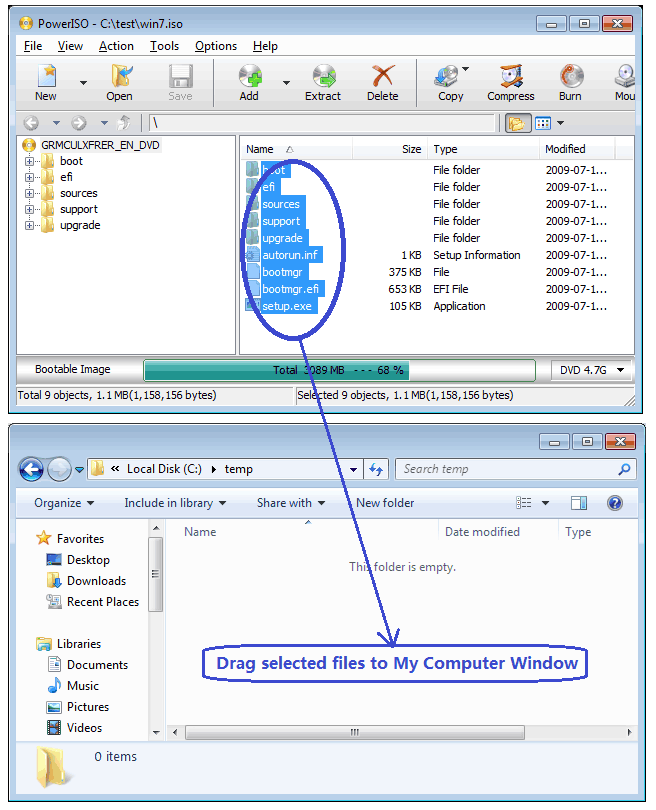
No comments:
Post a Comment